How To: Navigation with Uno Extensions
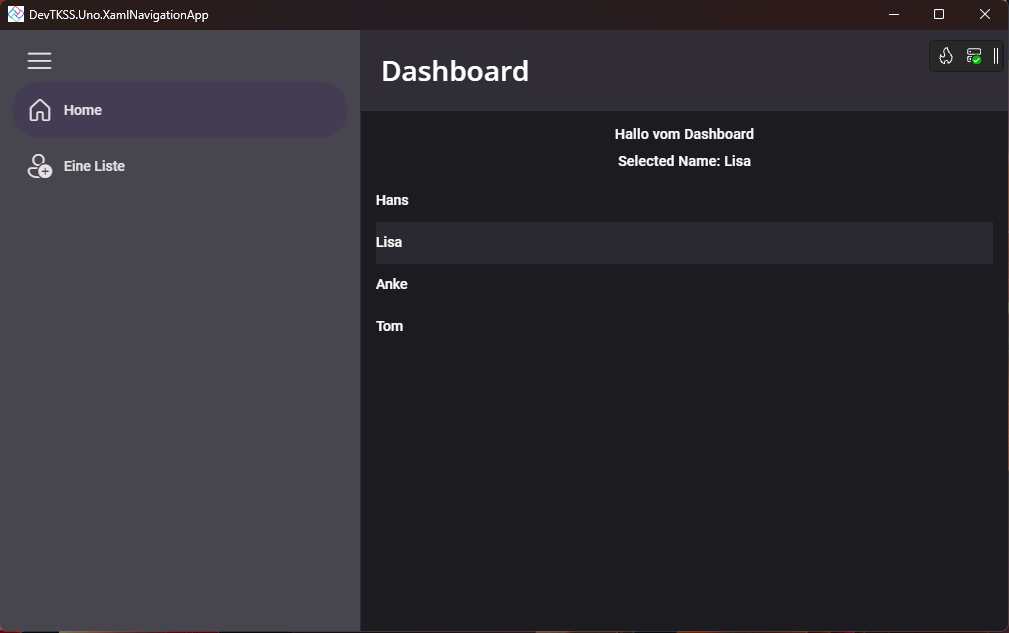
Content of this Tutorial
- A
NavigationViewcontrol for navigation. - Routes defined in the
App.xamlfile. - A
MainPage.xamlthat serves as the entry point for navigation. DashboardPageandSecondPageas example pages for navigation.- Each page binds to an
IState<string>property in the associated Model to demonstrate state management according to MVUX.
Since this sample app was created as part of a community tutorial video series on YouTube, you can follow the videos and understand the app's structure step by step.
Note
The tutorial videos are currently only available in German, but transcriptions have been added to the video descriptions, which should be usable through YouTube's auto-translate feature. You can also enable auto-translated subtitles in YouTube to follow along in your preferred language.
Showcase of Possibilities
Let's first take a look at what you can create in a Xaml-based Uno application, using the MvuxGallery as an example.
Prerequisites
This tutorial series builds on the assumption that your development environment is already fully set up and the command uno-check --tfm net9.0-desktop executed in your terminal gives you a green light. Here you can also check these again:
Next Steps
In the next steps, you will find guides with which you can learn how to implement navigation in an Uno Platform application using the Uno feature Navigation, i.e. the Uno.Extensions.Navigation NuGet. For this, you can simply use the footer navigation to go through the individual steps.
I start with...
A new Uno Platform App | An existing Uno Platform App
Once you have completed this step, we will continue with the implementation of navigation using the NavigationView control.
Implementation of Navigation via NavigationView